Editing Your Profile in py.space
In PySpace, you can customize your profile to reflect your identity and showcase your work. This document will guide you through the process of editing your profile.
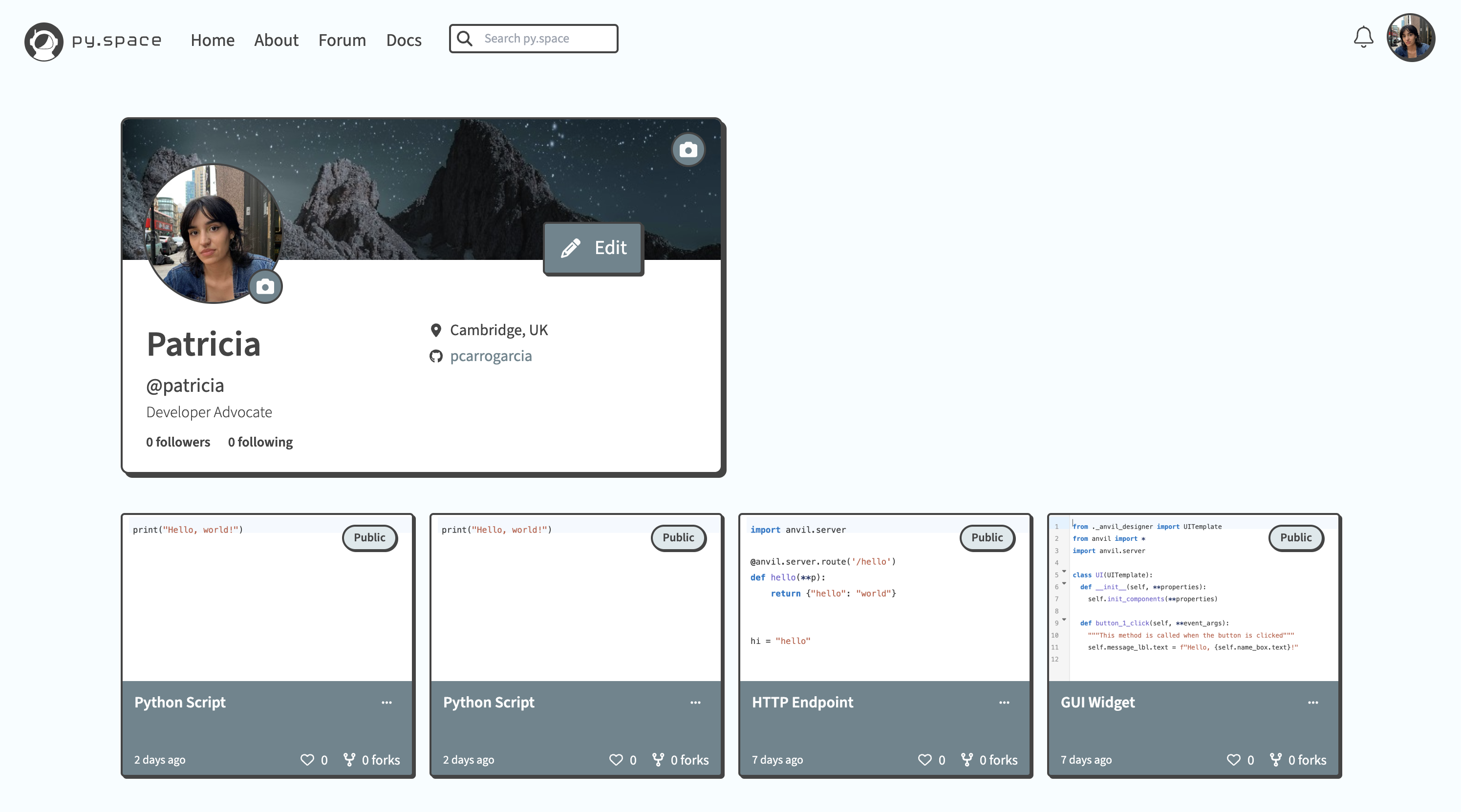
The py.space profile
You’ll be able to edit most details from your profile page. To access your profile, click on your profile picture at the top right corner of the page or code editor and select “Profile” from the dropdown menu.
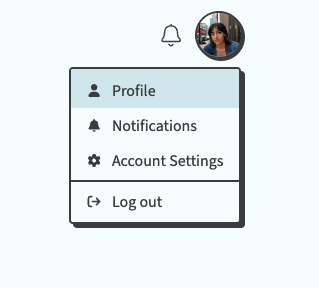
The User Menu
Profile Picture/Avatar
Your profile picture is the image that represents you across py.space and on the Forum. You’re given a default avatar when you sign up to py.space but if you want to change it, here’s how:
- Click on the camera icon next to your profile picture, this will open a “Choose image” pop-up.
- Click the “Choose file” button to select an image from your computer.
- Once an image is selected, it will be uploaded automatically and you’ll be taken back to your profile page.
Profile Header Picture
The profile header picture adds a personal touch to your profile page. Follow these steps to update your profile header picture:
- Click on the camera icon at the top right of your profile header picture, this will open a “Choose image” pop-up.
- Click the “Choose file” button to select an image from your computer.
- Once an image is selected, it will be uploaded automatically and you’ll be taken back to your profile page.
Basic Details
Your basic details include your name, bio, location, and social media links. Here’s how you can edit them:
- Click on the “Edit” button that’s in the profile card. This will open the “Edit profile” menu.
- Update your name, bio, location, and social media links as desired.
- Click “Confirm” to save your changes.
Do you still have questions?
Our Community Forum is full of helpful information and friendly experts.

