Sharing Widgets in py.space
py.space is a social place, and it’s easy to share your code with the world! There are three ways to share your code:
-
Share widgets on your profile: Make widgets public to share them on your py.space profile.
-
Embed widgets on other sites: Embed your widget on another website - eg, as an example in documentation.
-
Just share the link: Share a link, and users can click through to open it in py.space.
Sharing widgets on your profile
Clicking the Private or Public button at the top right of the widget editor will switch your widget between being Private (only you can access its source code) to Public (accessible on your py.space profile, where everyone can access its code).
When a widget is public on your profile, its default thumbnail is a screenshot of its code (or the UI, if it’s a GUI widget). You can upload your own picture instead in the widget’s settings.
Embedding widgets in other websites
You might want to embed a py.space widget in another website. For example if you maintain a Python library or SDK, you might want to create an example script that shows how to use your library, and embed it in the library’s documentation.
To do this, choose Sharing from the menu in the widget editor.
If you’re publishing on another platform
py.space widgets support the oEmbed standard, which means that supporting websites can automatically embed a read-only copy of your source code. To embed on one of these platforms, copy the widget’s Sharing URL, and paste it into your target platform’s editor.
Try pasting a link to your widget in the py.space forum!
Our oEmbed support is a work in progress: If you have a particular platform you want us to support, please post about it on the py.space forum!
If you’re editing raw HTML
If you’re building a website from scratch, copy the Embedding HTML from the Sharing dialog and paste it into your webpage.
If you’re using an unsupported platform with Markdown
If you’re working on a platform like GitHub that doesn’t support embedding, you can copy from the “Embed in GitHub” text box. It’s not the slickest (just a picture of your app’s thumbnail, linked to open it in py.space).
Sharing a link
You can share any of your widgets with the sharing link. First, make your widget visible to everyone by clicking the Public button in the top right of the editor (this also makes the widget visible on your py.space profile).
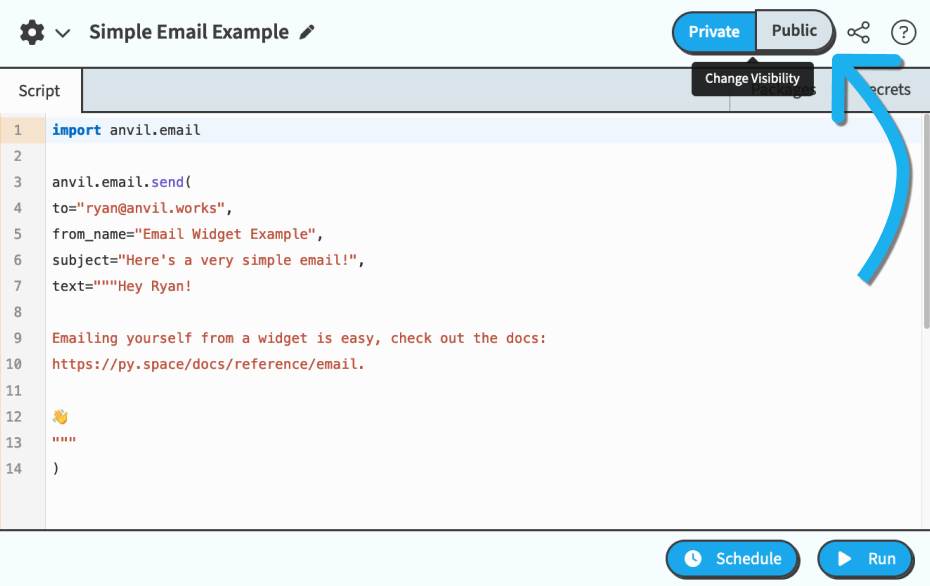
The Public button at the top right of the editor
Then you can click the Share button at the top right to see the sharing URL for your widget.
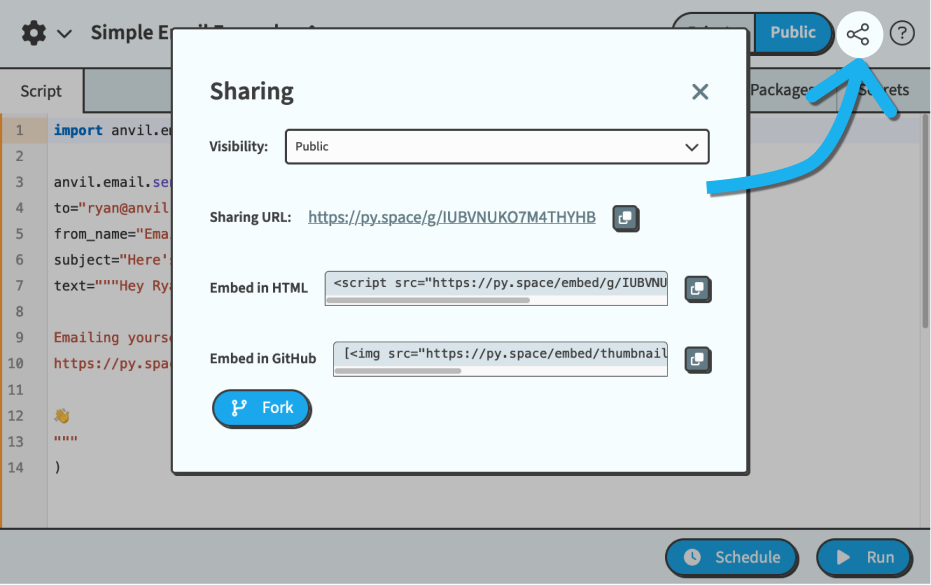
The share button at the top right of the editor
If your widget is a GUI or an HTTP API, it also has a deployment URL where you can interact with the widget, or send API requests. For information on the deployment URL, see our documentation here.
Forking
Anyone who can view your widget can fork it. This creates a copy of all your widget’s source code, in the forking user’s account. This includes the installed packages, but does not include the values of your secrets – the user who forks your widget will have to supply new values in order to use your code.
Do you still have questions?
Our Community Forum is full of helpful information and friendly experts.

